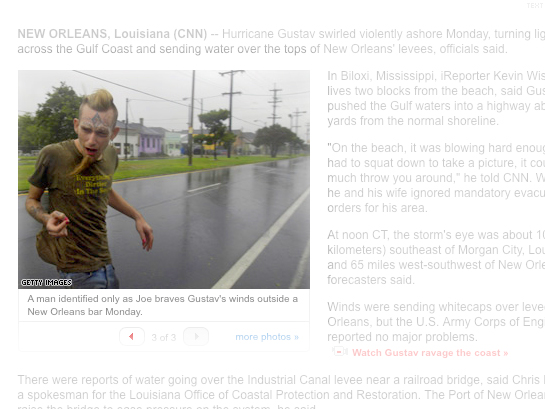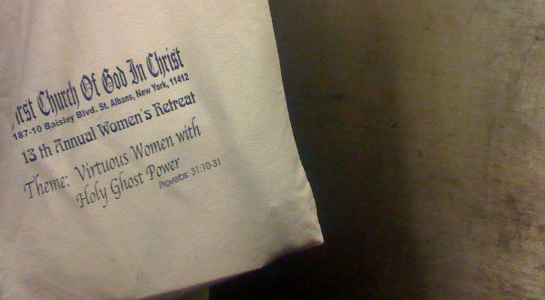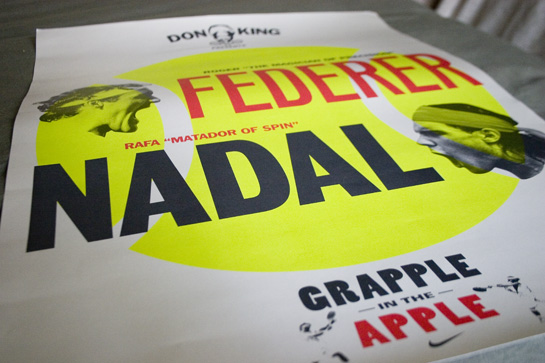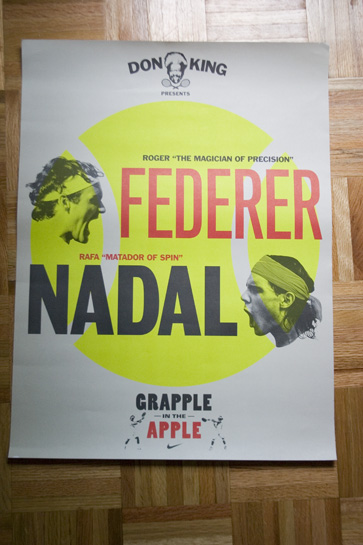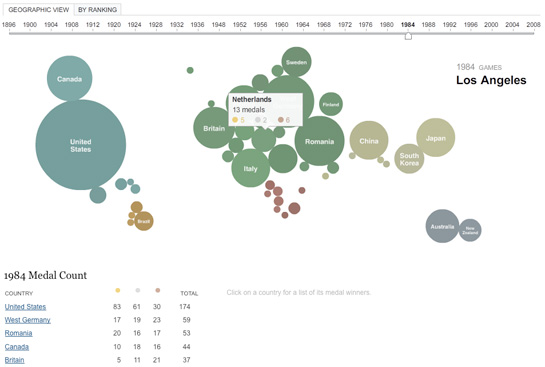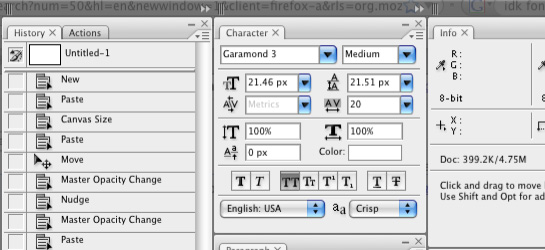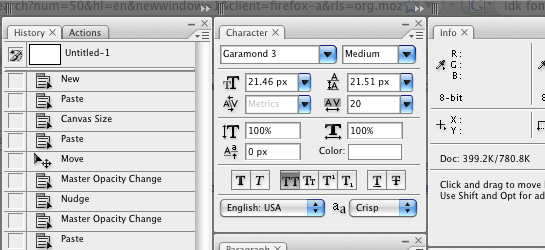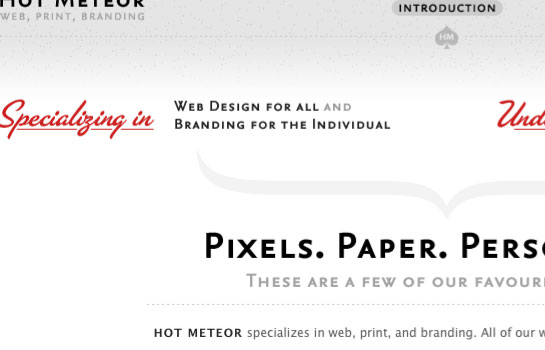So I keep seeing headlines about the iPhone’s “killer app”. Does it exist? Which one is it?
BusinessWeek writes about The Search for the Killer iPhone App.
Over at TechCrunch, Erick Schonfeld takes on this topic in his article, iPhone Apps: One Month And 60 Million Downloads Later. But Not One Of Them Is A Killer App.
I’m glad he figures out the answer to this question of what the killer app(s) is(are).
And I’m not the only one who thinks that these apps are going to hit a saturation point real soon. And then it will become clear that the killer apps on the iPhone are the same as on your computer: email and the browser.
There’s a few ways I could answer this question.
One answer is that the iPhone itself is the killer application. The way Google Maps integrates with Contacts which integrates with Calendar which integrates with Mail which integrates with Photos and Camera.
The fact that I can get an email from my friend Bryan, click on his name, get taken to his contact page, select his mobile number to call him, and while I’m on the phone with him, click on his address to find out where his apartment is, and then go back to his contact page to get the URL to his site so I can read his most recent entry.
That’s the killer app for me. All of it. Together.
The other way I could answer the question is – the App Store is the killer app.
To reference my first answer above, the iPhone has solved integrated communications. Every other app is just along for the ride and will be inherently derivative, only able to tap into the various Core Services (email, browser, maps, media playback) and since the App Store is the gatekeeper to all the apps, it’s the most popular application, by design.
Now that I think about it, ‘The App Store’ is a very appropriate name, since what you’re getting with most of the apps is just that – an appetizer.
The iPhone is the whole meal.
UPDATE: iPhonic also has similar thoughts on the killer app topic too
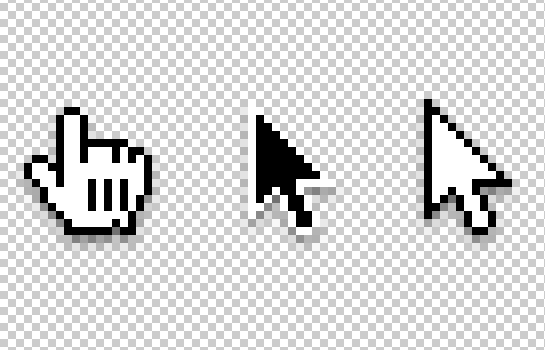
![]()
![]()
![]()